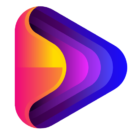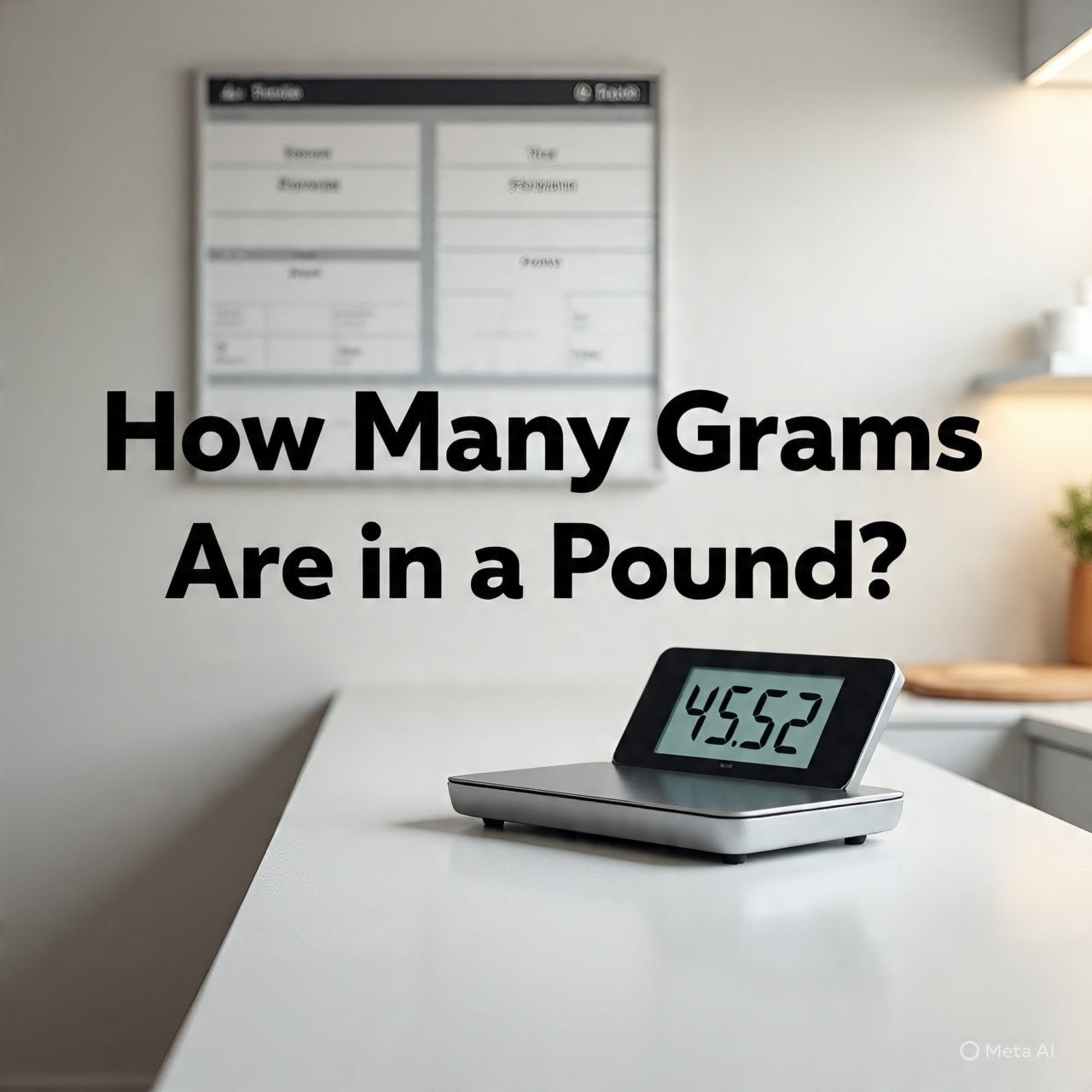Table of Contents
Introduction
Email has become essential for both personal and professional communication, where sending the correct message at the right moment is vital. But what do you do when you accidentally send an email too soon or notice an error? This is where the email recall feature in Outlook can be invaluable. Mastering how to recall an email can help you avoid embarrassment, misunderstandings, or more significant issues. Research indicates that about 30% of emails sent contain mistakes or are sent by accident, highlighting the importance of this feature. Understanding how to recall an email in Outlook can help you correct errors quickly and maintain professionalism.
Understanding Email Recall in Outlook
What is Email Recall?
Email recall in Outlook allows you to retract a mistakenly sent message. This function works within your Microsoft Exchange setup, particularly in the Outlook desktop application linked to your organization’s email server. When you attempt to recall an email, Outlook will try to remove it from the recipient’s inbox, provided they haven’t opened it yet. However, this feature only operates when both the sender and recipient are using Outlook on Exchange servers. It isn’t a perfect solution for all email issues, but it can be useful in specific circumstances.
When Is Email Recall Effective?
The email recall feature is most successful if the message has not yet been read. If the email lands in the recipient’s inbox without being opened, you have a good chance of retrieving it. However, if the recipient has already viewed your message or uses a different email client, such as Gmail or Apple Mail, the chances of success decrease. Recalling an email is different from sending a new corrected message; it’s about retracting the original message instead.
How Outlook’s Recall Differs from Other Email Clients
Outlook’s recall feature is more robust in corporate contexts compared to competitors like Gmail or Apple Mail. For instance, while Gmail offers an “undo send” option, it only functions for a few seconds right after hitting send. In contrast, Outlook’s recall feature attempts to delete the email from the recipient’s inbox after it has been sent. This makes Outlook particularly powerful within organizations using Microsoft Exchange but less effective in external contexts.
How to Retrieve an Email in Outlook: A Step-by-Step Tutorial
Prerequisites for Successful Recall
Before attempting to recall an email, make sure that:
– You’re using Outlook connected to a Microsoft Exchange server.
– The email has not yet been opened by the recipient.
– Your version of Outlook supports recall features (most modern versions do).
– You’re comfortable navigating Outlook’s interface to find the necessary options.
Using Outlook Desktop Application
1. Open Outlook and go to the Sent Items folder.
2. Double-click to open the email in a new window after finding the one you want to remember.
3. Click the Message tab at the top.
4. Click on Recall This Message after selecting Actions from the toolbar.
5. A dialog box with the following options will show up:
– “Delete unread copies of this message”
– “Delete unread copies and replace with a new message” (select this option to correct the message).
6. If you want to receive notifications about the success or failure of the recall, check the box for notifications.
7. Click OK and follow any additional prompts.
Using Outlook Web App (OWA)
The email recall option isn’t available on the Outlook Web App, but you can:
– Send a follow-up email clarifying the mistake.
– Utilize the delayed sending feature to review emails before they are sent.
– If your organization allows, consult your IT team for more advanced solutions.
Tips for Maximizing Recall Success
– Act swiftly; the longer you wait, the less likely the recall will be effective.
– After attempting a recall, send a message that is updated or clarified right away.
– Reach out to the recipient directly through chat or phone if the recall fails.
Best Practices for Email Management to Reduce Recalls
Preventive Strategies
To avoid relying on recall, double-check emails before sending them. Use the delay send feature to reconsider emails post-sending—this simple step can prevent many errors.
Using Recall vs. Other Methods
If you are unable to remember the email, think about writing a brief follow-up email to fix the error. Sometimes, a phone call or instant message can provide a more effective resolution than a failed recall attempt.
Setting Up Outlook for Better Control
Configure Outlook’s delayed delivery options, allowing you to review and potentially cancel emails if necessary. Activate read receipts to know when your email is opened, enabling quick action if issues arise.
Troubleshooting Common Recall Issues
Why Recall Might Fail
There are various reasons a recall could fail:
– The recipient has already read the email.
– They are using a non-Outlook email client.
– Network or server issues hinder the recall message from being executed.
How to Handle Recall Failures
If the recall doesn’t work:
– Send a courteous follow-up email with the corrected information.
– Quickly call or message the recipient to clarify any confusion.
– Consider using other communication methods, such as instant messaging or face-to-face conversations.
Expert Recommendations and Tips
Microsoft recommends double-checking emails before sending them. Outlook experts suggest enabling delayed delivery and read receipts for greater control. Keep in mind that no method is infallible, so addressing mistakes professionally and promptly is crucial. Maintaining clear and respectful communication can help preserve trust, even when errors occur.
Conclusion
Recalling an email in Outlook can help you avoid embarrassing blunders if executed promptly and correctly. Key steps include accessing your sent message, selecting the recall option, and acting quickly. However, the best approach to prevent unneeded stress is to double-check and utilize preventive tools like delay send. When recalls aren’t successful, a clarifying message or direct contact can clear up any confusion. By taking proactive measures to manage your emails, you can stay professional and steer clear of mistakes. Stay updated with Outlook improvements to enhance your communication effectiveness.
Stay vigilant, verify your messages, and take advantage of Outlook’s features to minimize unnecessary email recalls. Clear, timely, and accurate communication is essential for preserving your reputation.